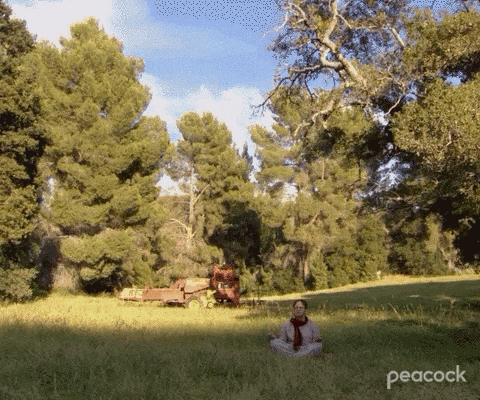Closing a Project in RONIN
Here's a quick step by step guide to ensure there are no resources left in your RONIN project and close down a project once it is no longer needed.
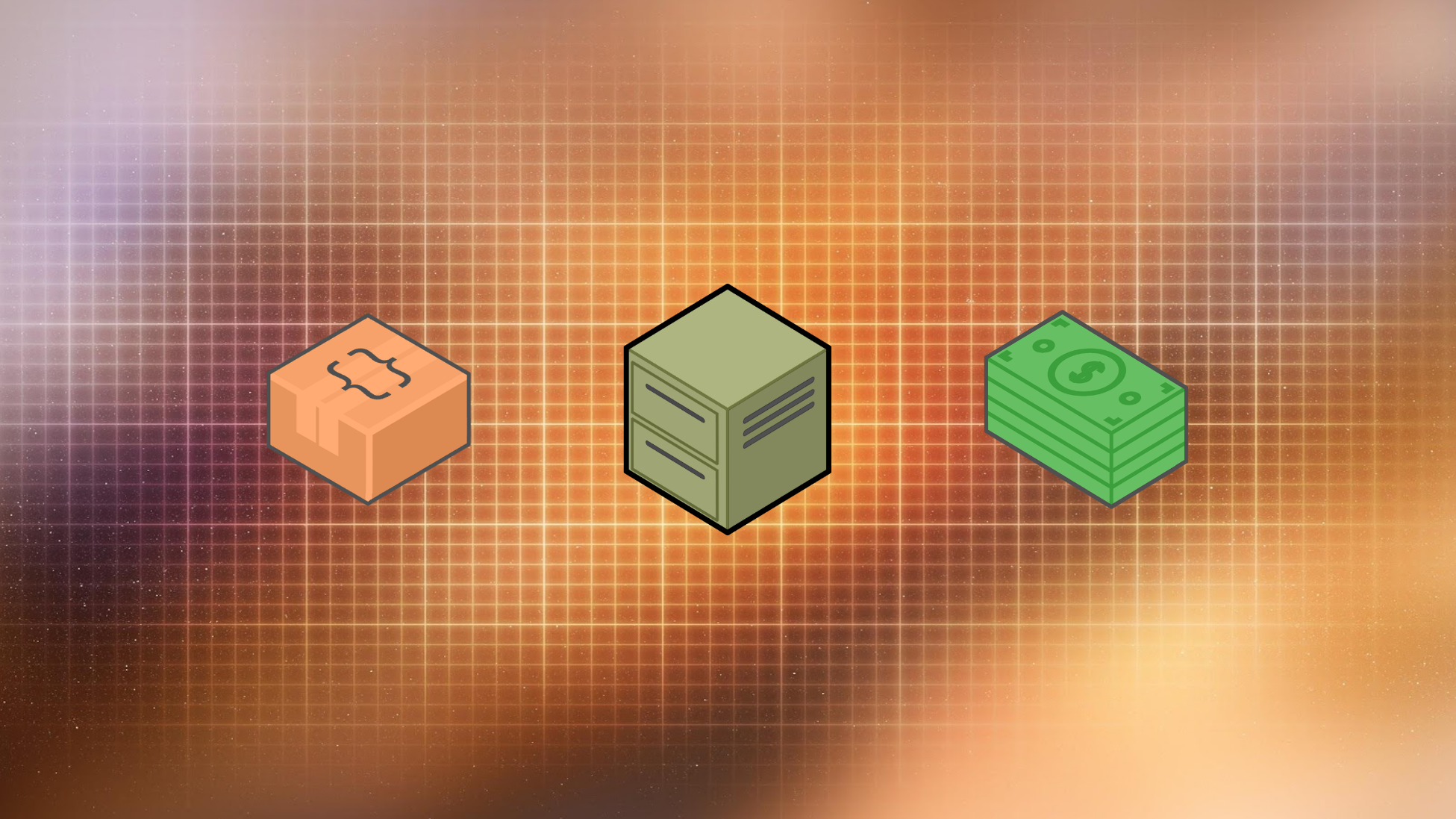
So your amazing project just cured cancer and you need to wrap it up. Here's a quick step by step guide to clean up your project and ensure there are no resources left accruing costs.
Deleting your resources
Machines
To delete your machines, follow this guide.
Project Packages
To delete your project packages navigate to the new machine page:
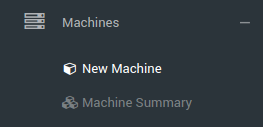
In Step 1, click Search on Project Packages:
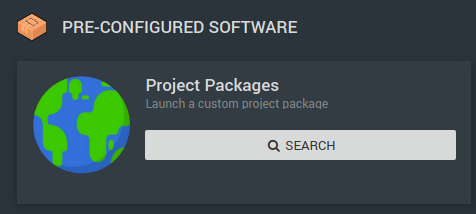
If you have permission to delete these packages, a delete button will appear on the right side of the package as shown below:
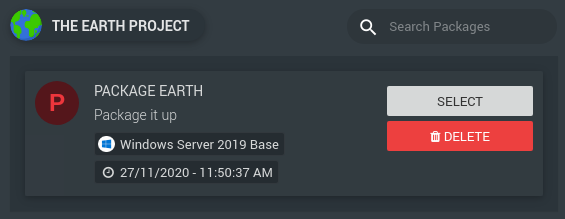
If you don't see the delete button, you will need to speak with your RONIN Administrator to clean these up for you.
Auto scale Clusters
To delete your clusters, follow this guide.
HPC Project Packages
To delete the HPC Project packages, navigate to the Auto Scale Clusters page:
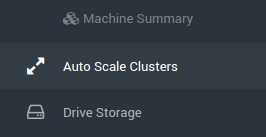
Click New Auto Scale Cluster:
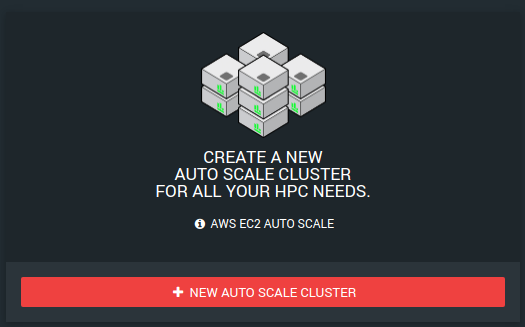
Click Search on Project Packages:
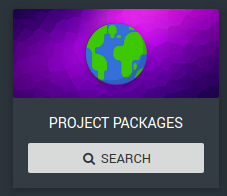
If you have permission to delete these packages, a delete button will appear on the right side of the package as shown below:
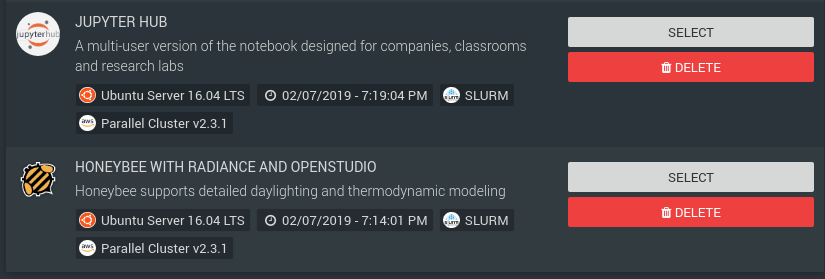
If you don't see the delete button, you will need to speak with your RONIN Administrator to clean these up for you.
Storage
Navigate to the Drive Storage screen:
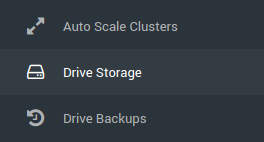
To delete storage forever, it will need to be detached from any machines and showing as available. To detach a volume, click the three dot menu and click Detach Volume:
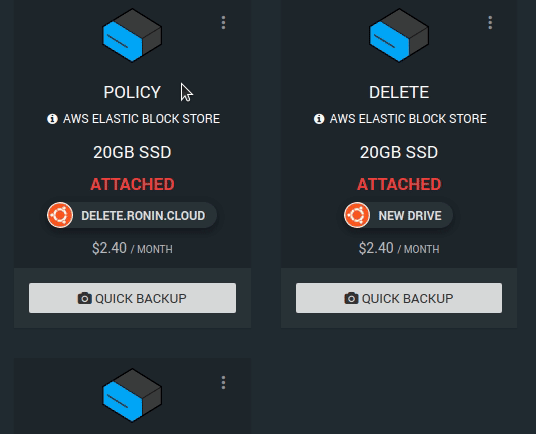
To delete the volume forever, click the three dot menu and click Delete Volume. If this project is being closed, you will need to enter the drive name, and uncheck the Backup this Volume before deleting:
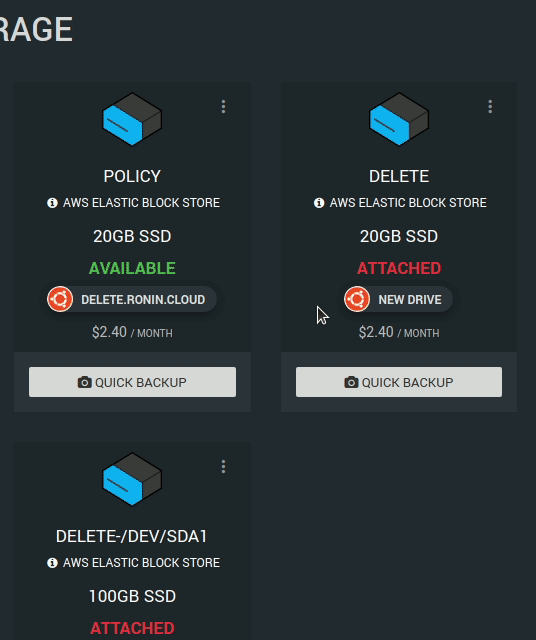
Object Storage
Navigate to the Object Storage screen:
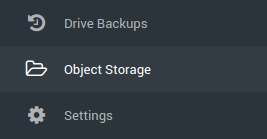
On the Object Store cards (if there are any) click the 3 dot menu to see the options dropdown in the top right of the card and click DELETE STORE:
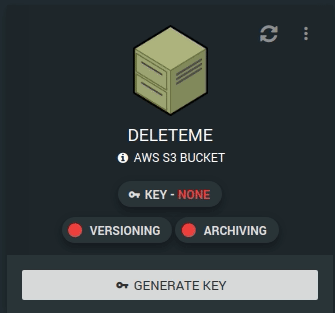
If this Object Store has any items in it you won't be able to do this. Make sure it has been completely emptied and any important files are saved elsewhere.
Backups
Navigate to the Drive Backups screen:
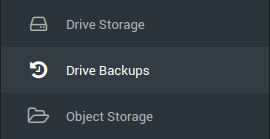
To delete a backup, they will need to NOT be part of a HPC Package.
To delete your backups, follow this guide.
Anything else?
Nope, once the project has been cleaned of all resources, your administrator will be able to click CLOSE on the Budget Management screen:

Click the red CLOSE button and we will check to see if there is anything left on this project that is currently accruing costs. If there is, you will see something like this:
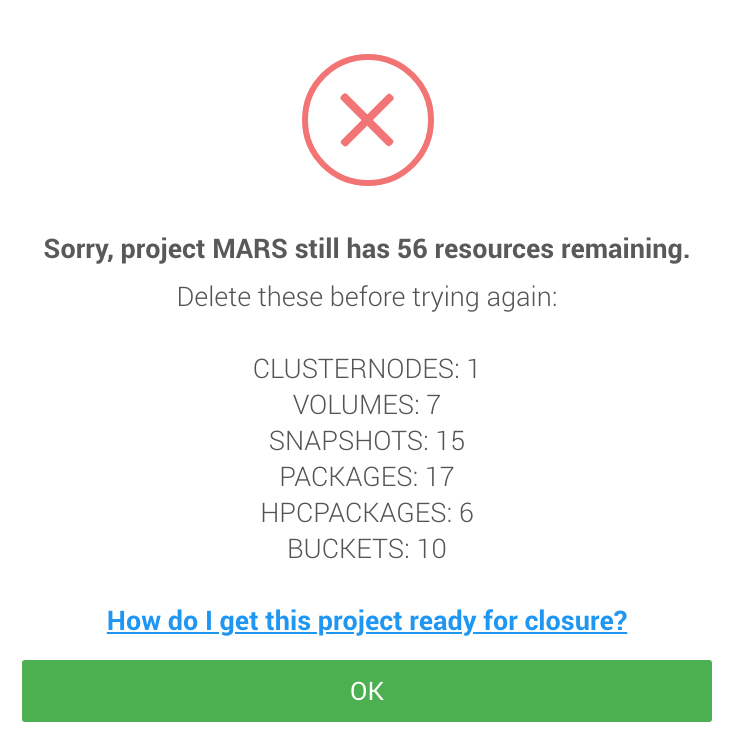
Otherwise you will see this:
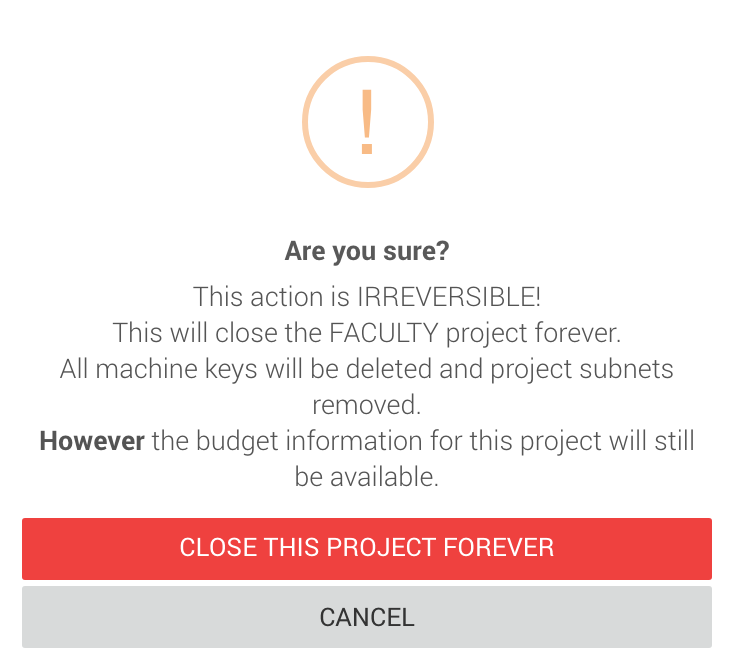
Be mindful that by closing this project you will be releasing the project subnet to be used by other new projects, it will also remove all access to the project so no prior users will be able to create new resources.
To see your closed projects, in the top right is a button to show / hide closed projects:

Well done - clean project, clean mind!